iTunes (iPhone) Audiobook from mp3
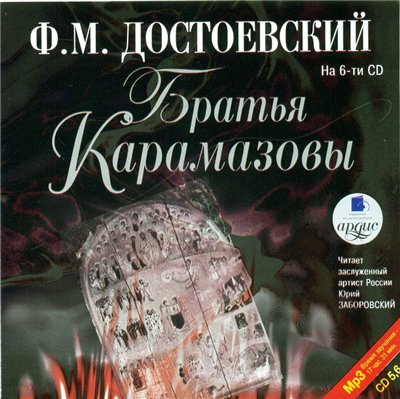
iTunes Audiobooks from MP3 Files with Incorrect Tags
You have tried to upload audiobook files to iTunes or some other player and noticed that all the MP3 tags have turned into gibberish, and the playback order has become completely random. Now the book might start with the epilogue, for example.
This issue is not specific to where you obtained the audiobook files. It happens to me with both online purchases and ancient CD discs.
How to Fix It
Install audiobook-tags
Installation
Install using pipx for isolated environments, which prevents interference
with your system’s Python packages.
Once pipx is set up:
pipx install audiobook-tags
Fix the tags
To convert audio files tags, for example, in the directory ~/Downloads/audiobook:
audiobook-tags ~/Downloads/audiobook -n=name
This command will fix the tag encoding, assuming it’s Win1251 (if you need a different encoding, use the --encoding argument).
It will also sort the order based on the file name.
If you need a different order, refer to the description of the --num argument.
By default it is looking for mp3, you can change that with the --suffix argument, for example -s="m4b".
If you want to try it without changes to files, add --dry argument.
To get help on the program, use:
audiobook-tags --help
That’s it! You can now upload the files to a player like audible or any other and start listening.
For example, I personally like the player evermusic which seems to be available for Android as well.
Creating an Audiobook in iTunes
If you want to create an audiobook in iTunes, there is an additional step after importing the files.
Select the audiobook files and go to their properties:
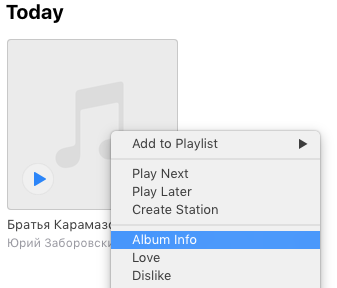
Specify that it’s an audiobook there:
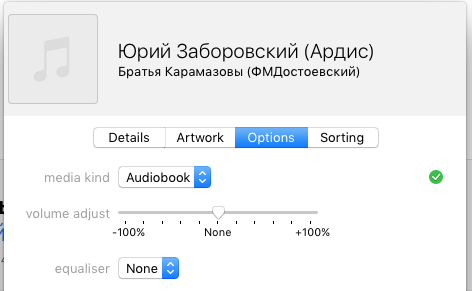
Then it will be moved to the audiobook section.