IoT (Internet of things) events calendar on Kindle
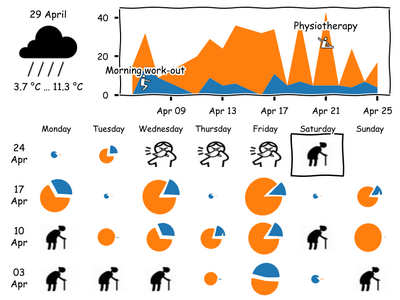
If you want to see some calendar data (for example from Your DIY smart wifi button you can create image of it with help of my application described below.
I use old Amazon Kindle on wall to show the image.
Of cause you can use just PC or tablet PC. For example Amazon Fire HD 7 is only $49 ($39 on sale), or simple Chinese table PC for the same money. But with tablet PC you have to solve problem how to keep it charged and do not degrade battery. Kindle works for weeks on one charge.
Set up
Set up settings.json and buttons.json, as described in
Smart wifi button install.
In dashboards describe your dashboard. This is image empty_image for days without event (i.e.
mooch days). Also you can have absenties in your calendar (events described in
absents).
For example if you have in absent element with summary as Sick, and in your calendar
exists event with such name, during this event instead of empty_image will be image from
this element.
To see weather data on the calendar (if you already have Kindle on wall, why not show weather as well),
you should get your latitude and longitude from Google maps.
And place them into latitude and longitude parameters in settings.json.
Also you need
openweathermap API key and place it into
openweathermap_key.json with other setting files (you can change path to the file, if you want,
in openweathermap_key_file_name parameter of settings.json).
Synology set up
Add Docker image from URL iot-calendar:
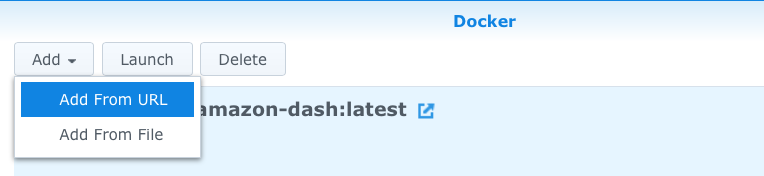
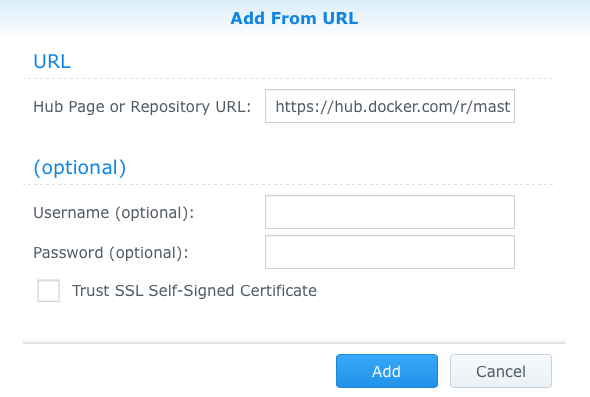
After downloading the image you can create Docker container from it.
Instead of the instructions below you can just import
my container settings.
The only specific thing that they assume - that you place secrets and settings
in folder docker/amazon-dash-private.
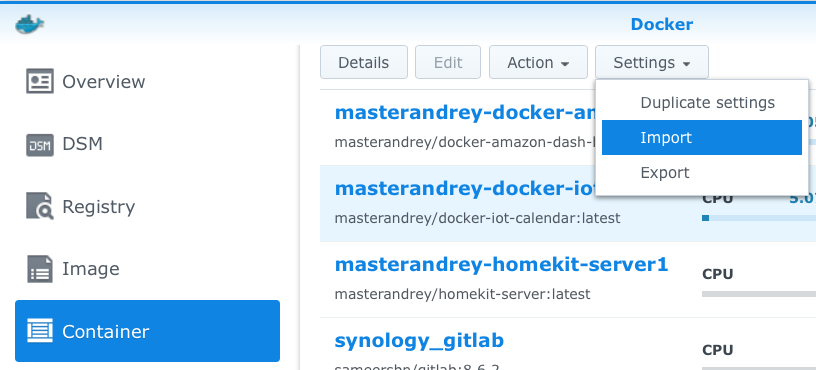
Or you can do all that by youself - see instructions below.
Double click the image to start container create wizard.
In Advanced settings -> Volume add folder /amazon-dash-private with secrets and settings.
Download examples
of this files and place them in any place on Synology.
In my case this is folder docker/amazon-dash-private on Synology volume:
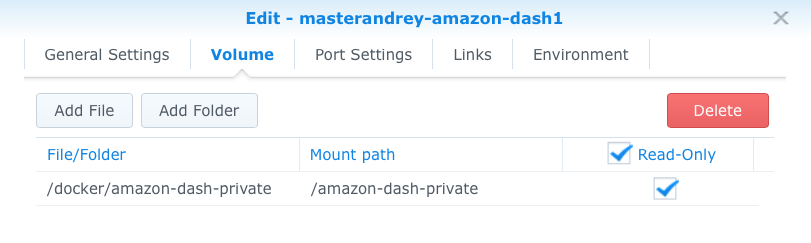
In Port Settings connect port application 4444 to host.
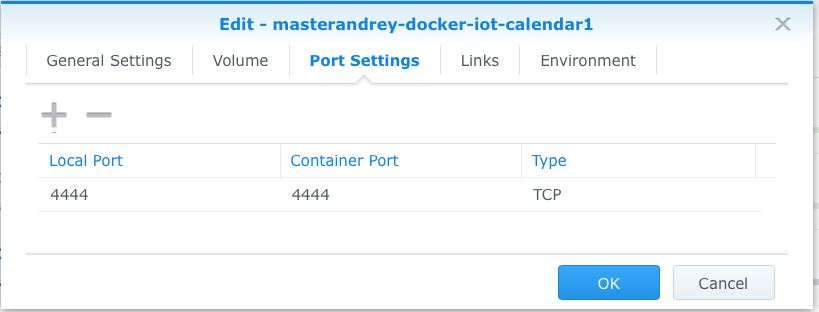
And in Synology Package Center switch off auto-update for Docker.
Because it will stop all running containers after auto-update and your Docker applications suddenly stop to work.
So better to update Docker package manually and start the container after that.
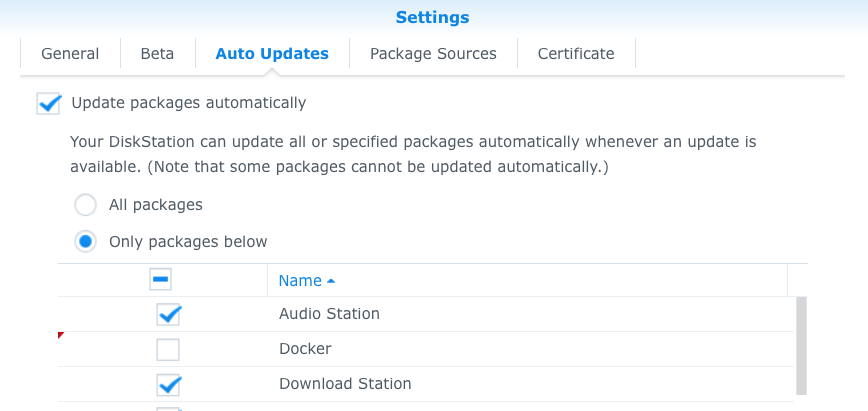
Not Synology
Place amazon-dash-hack.json and other files in folder
amazon-dash-private and add to your docker command line:
-v $PWD/amazon-dash-private:/amazon-dash-private:ro
$PWD instructs Docker to search amazon-dash-private folder in the same folder
where you start Docker.
If you place folder somewhere else you should change that path.
IoT (Internet of things) events calendar
Open in browser <your server>:4444 and you will see all dashboard that configured in settings.json
(dashboards).
<your server>:4444?b=<dashboard> - black and white version rotated version (for Kindle),
<your server>:4444?b=<dashboard>&style=seaborn-talk&rotate=0 - colour unrotated version.
The page auto-updates image.
The image is at <ваш сервер>:4444/dashboard.png?b=<dashboard>.
You can use
matplotlib styles.
For example, <your server>:4444/dashboard.png?b=<dashboard>&style=seaborn-talk.
Also you can switch off handwritten sub-stype with xkcd=0 (this style is used in combination
with main style and change a number of visualization parameters).
If you do not like icons that I ship with the application, you can get another for example from Noun Project.